How QR Menu System Works - 5 Simple Steps
Transform your restaurant with contactless QR code ordering in just 2 minutes. No technical skills required - our step-by-step guide shows you exactly how to implement digital menus for your Indian restaurant.
Sign Up & Create Your Account
Book a demo and create your account. Enter your business details to access the TapDodo dashboard.
- No credit card required
- Quick 2-minute setup
- Immediate access to all features
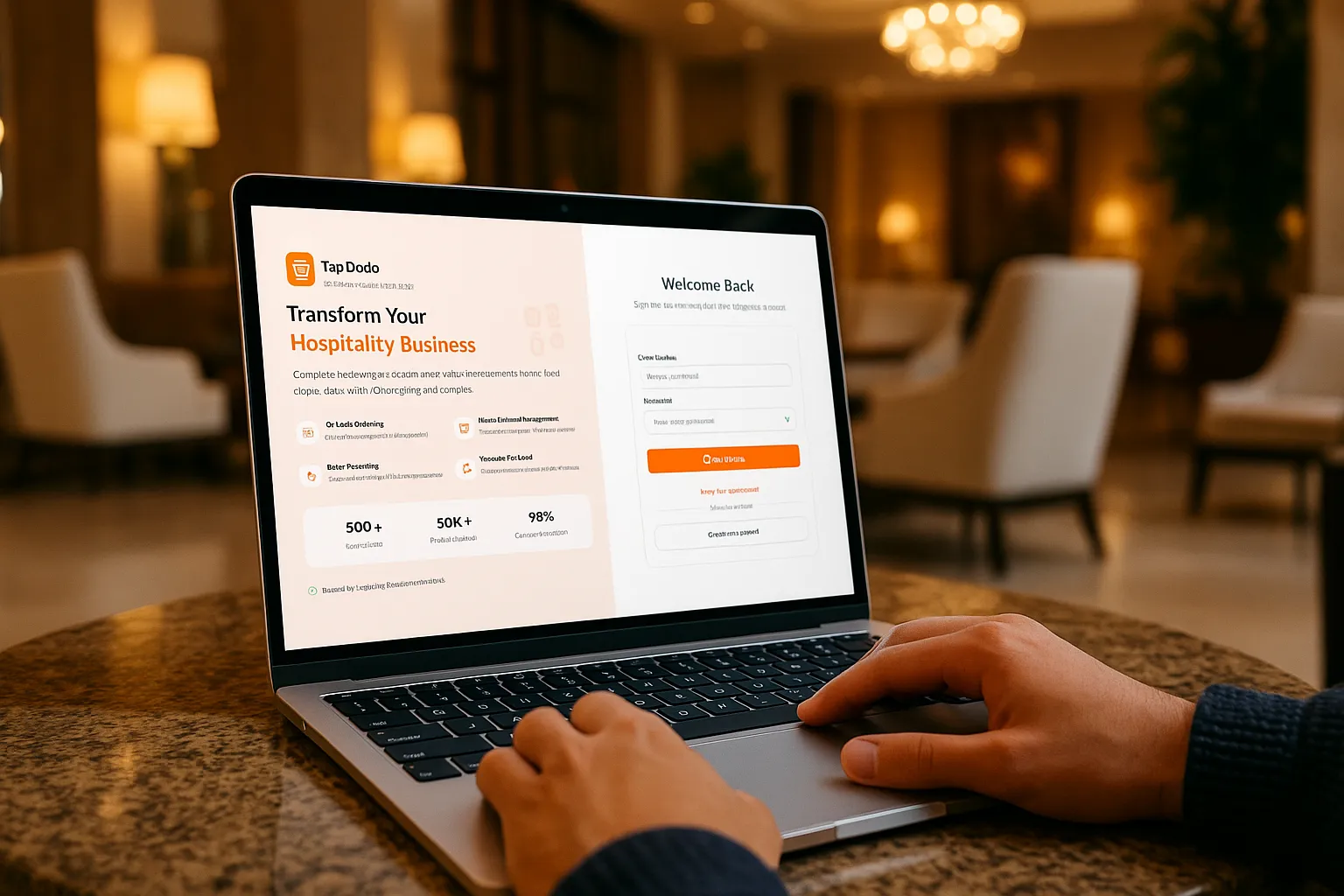
Build Your Digital Menu
Use our intuitive menu builder to create and customize your digital menu. Add categories, items, descriptions, images, and prices.
- User-friendly drag-and-drop interface
- Upload images for each menu item
- Add allergen information and modifiers
- Organize by categories

Generate & Deploy QR Codes
Create custom QR codes for each table, room, or location. Download, print, and place them for customers to scan.
- Unique QR codes for each location
- Customizable with your branding
- Print-ready formats
- Easy placement instructions

Customers Scan & Order
Customers scan the QR code with their smartphone camera. No app download required. They can browse your menu and place orders directly.
- Instant menu access for customers
- Mobile-friendly interface
- Easy ordering process
- Special requests and notes
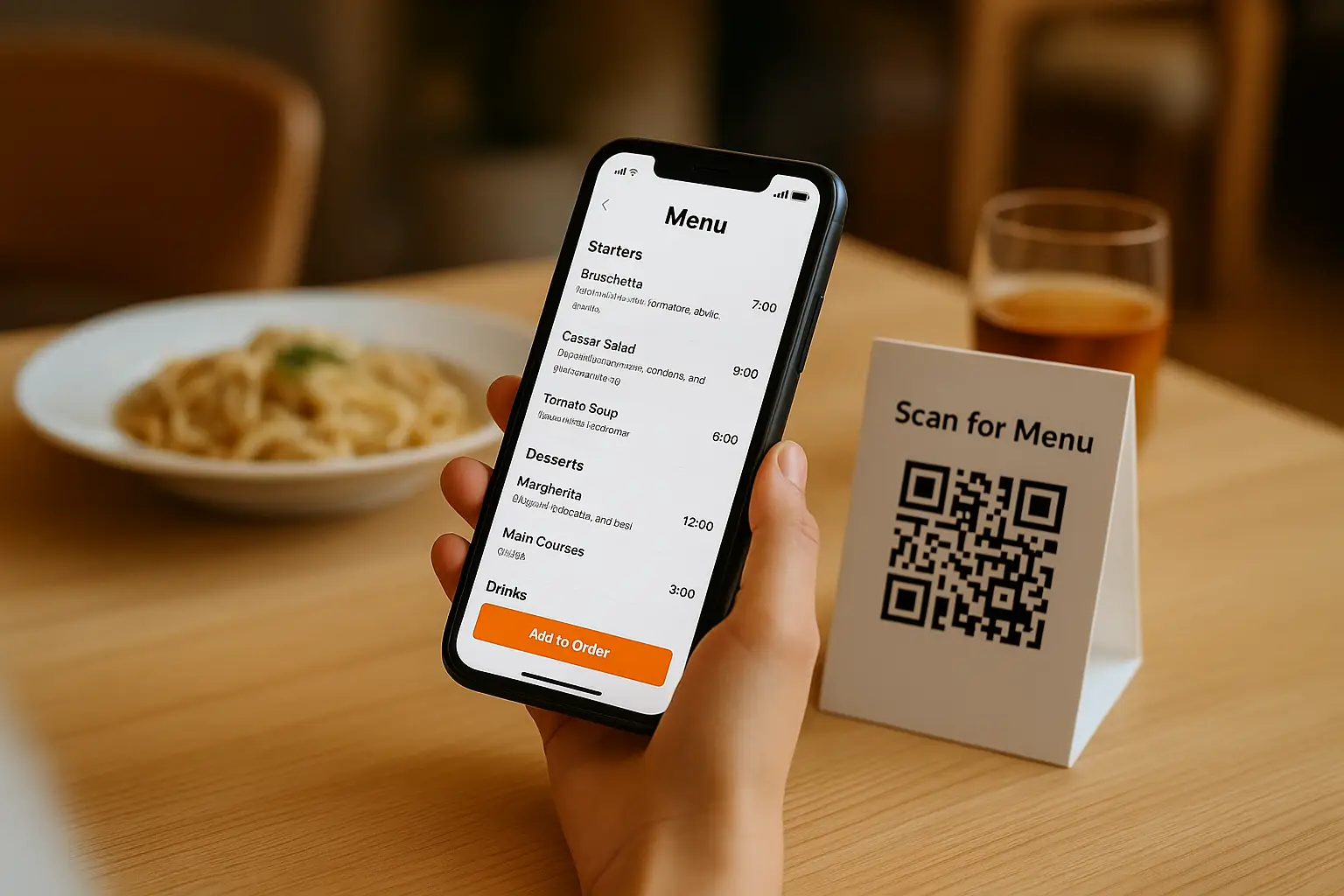
Receive & Manage Orders
Get instant notifications of new orders. Manage them from your dashboard, update status, and track fulfillment.
- Real-time order notifications
- Order management dashboard
- Order status tracking
- Analytics and reporting

Frequently Asked Questions
Do customers need to download an app to use TapDodo?
No, customers simply scan the QR code with their smartphone camera. The menu opens in their web browser with no app download required.
How quickly can I get set up with TapDodo?
Most businesses can get fully set up within 1-2 hours. The sign-up process takes just minutes, and our intuitive menu builder makes it easy to create your digital menu.
Can I customize the look and feel of my digital menu?
Absolutely! You can customize colors, fonts, layout, and add your logo to match your brand identity. Our platform offers extensive customization options.
How do I make updates to my menu?
Log in to your TapDodo dashboard, navigate to the menu editor, and make your changes. All updates are reflected instantly on your live menu without needing to replace QR codes.
Can TapDodo handle multiple locations or different menus?
Yes, our Professional and Enterprise plans support multiple locations and menu management. You can create different menus for breakfast, lunch, dinner, or special events.
Ready to Transform Your Menu Experience?
Get started with a demo today. No credit card required.
Get Started Now